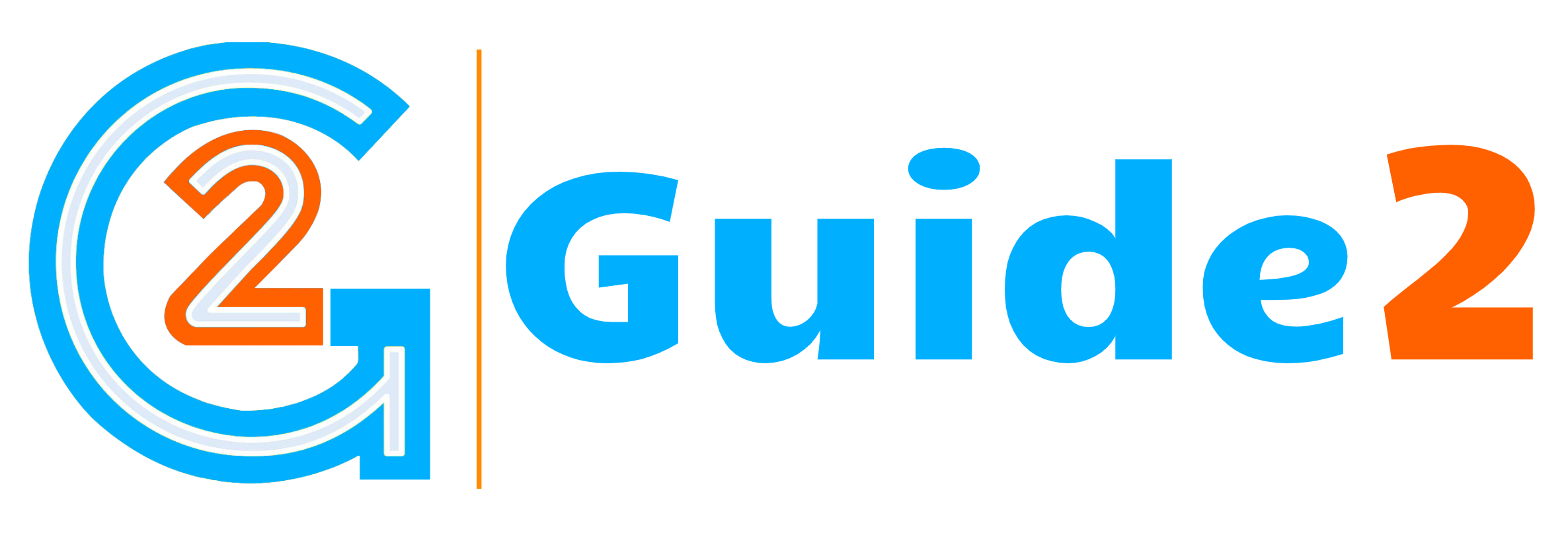Kodi is now one of the most popular online media streaming app used by many users across the globe. The best thing about Kodi is that the users have a lot of options to choose from ranging from different skins to backgrounds and many third-party add-ons. For the beginners, Kodi may be a bit complicated initially to set up and use. We will explain it further.
Various kodi setup versions are:
– Atlantis: XBMC v8.10 in 2008
– Babylon: XBMC v9.04 in 2009
– Camelot: XBMC v9.11 in 2009
– Dharma: XBMC v10.0 in 2010
– Eden: XBMC v11.0 in 2012
– Frodo: XBMC v12.0 in 2013
– Gotham: XBMC v13.0 in 2014
– Helix: Kodi v14.0 in 2014
– Isengard: Kodi v15.0 in 2015
– Jarvis: Kodi v16.0 in 2016
– Krypton: Kodi v17.0 in 2017
– Leia: Kodi v18.0 in 2018
Let’s have a quick overview of some VPNs to use with Kodi for Netflix access.
Best free working VPNs for Netflix
It is a fact that many of the VPNs, including the top premium ones, are now getting blocked by Netflix. There are many others which are very slow when it comes to live streaming. Here, we are putting forth some tested VPNs, which work well with Netflix and ensure optimum performance.
Top Netflix VPNs 2019
1. VPNArea.com
You can access the US and UK Netflix with VPNArea. There are dedicated Netflix servers offered by this VPN, which can provide unrestricted and full access irrespective of where you are located. Alongside Netflix, VPNArea is also good for internet users to ensure security and privacy.
2. VyprVPN
This is another wonderful VPN service that offers good speed and premium quality. The pricing is also competitive. It provides access through may servers across the world and many IPs with DNS leak protection.
offers good speed and premium quality. The pricing is also competitive. It provides access through may servers across the world and many IPs with DNS leak protection.
Other Considerations to make in best free VPN for Netflix are VPN.ac, PureVPN, Hotspot Shield, Hola VPN, Private Internet Access, Tunnelbear, IPVanish, Avast Secureline VPN, Ivacy, F-Secure Freedome, CactusVPN, Ra4w VPN, etc.
Kodi setup
If you are planning for the manual set up process, then make sure that you are getting the right version. As Android can be run on Intel and ARM processors, there are different Kodi versions available based on your CPU architecture. However, Kodi is also available on Google Play Store, which makes it easier for you to bypass the need for sideloading it on to any of the Android devices.
Once downloaded, you can go to the main menu which has many default categories as Movies, Videos, Music, Music Videos, TV Shows, Radio, TV, Pictures, Weather, and Add-ons, etc. You can also add or customize the categories based on the skins used.
You can access the Context Menu to get some extra functionality to your Kodi app based on which screen you click it on. To pull up this Context Menu, you can long press on Android touch devices, use right click of a mouse on PCs, use the ‘C’ key on the keyboard, press the Menu button on Fire TV, etc.
You can also find many YouTube videos too as how to set up Kodi easily. For any doubts, you can use the comprehensive Kodi set-up guide for various platforms.